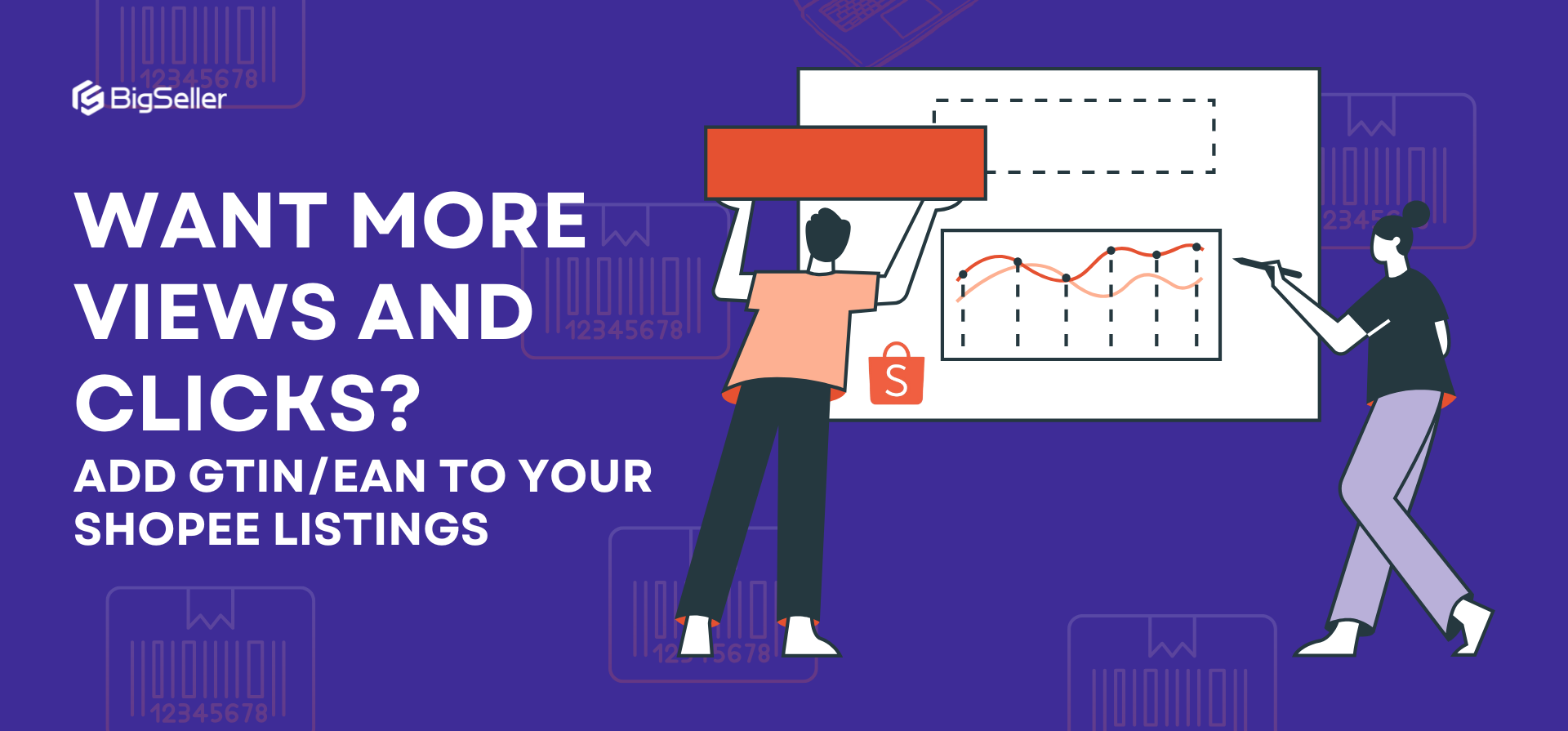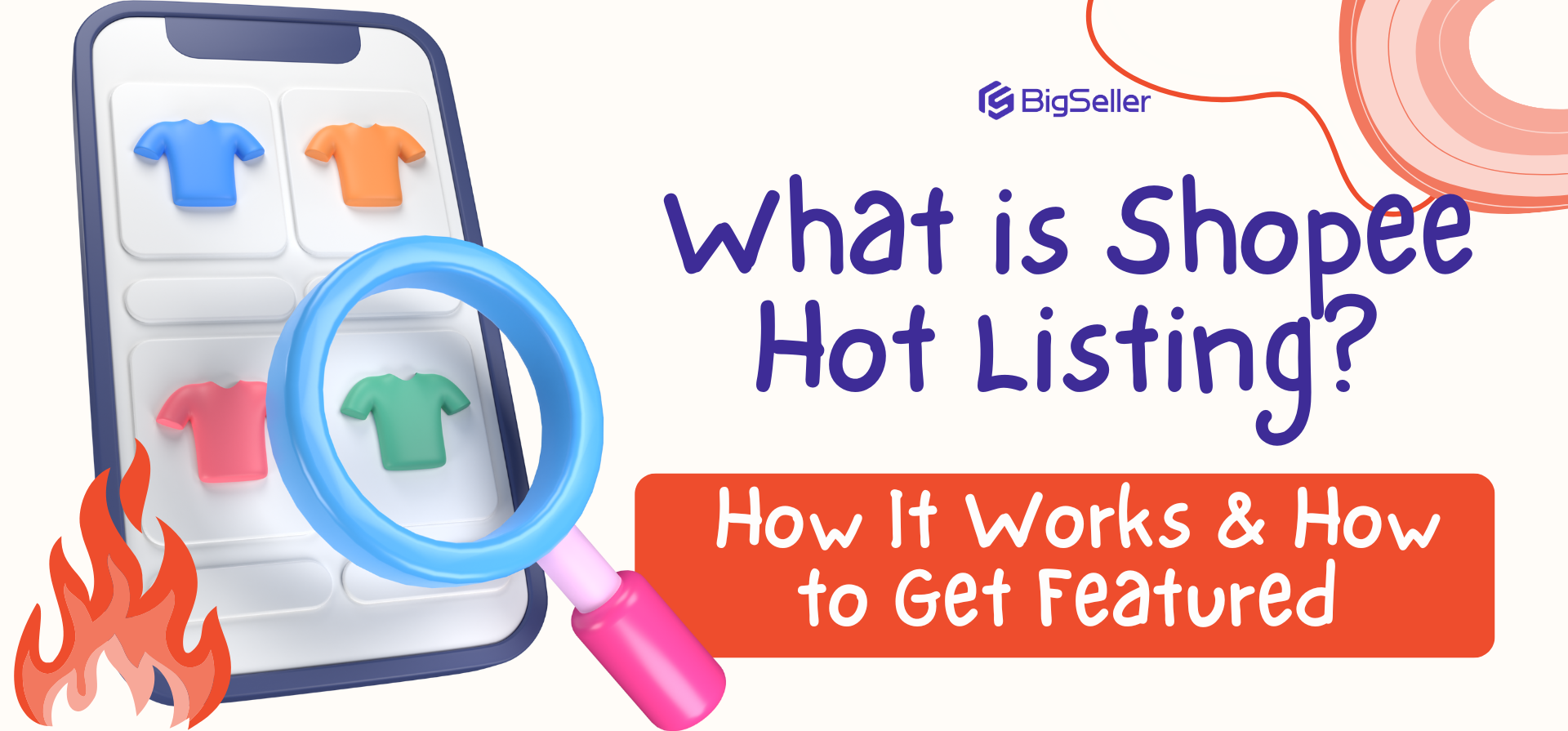How to Use Product Cover Optimiser to Sell Better in Shopee
Erra 09 Jun 2025 05:09ENCopy link & title
But does it actually help you sell more? And how do you use it in a way that fits your store’s needs?
Here’s what you need to know.
What is Shopee's Product Cover Optimiser?
Shopee’s Product Cover Optimiser is a built-in AI feature that creates product cover images for you automatically, you don’t need to take photos yourself, hire a designer, or learn Photoshop. You just upload your product, and Shopee’s AI generates a clean, attractive main image for your listing.
For sellers who are just starting out or who can’t afford professional photography, this tool helps level the playing field. You can present your products with high-quality visuals which often leads to more clicks and better conversion rates without spending a single ringgit.
If you want to create custom product designs yourself, check out how to effortlessly create designs in Canva using ChatGPT here.
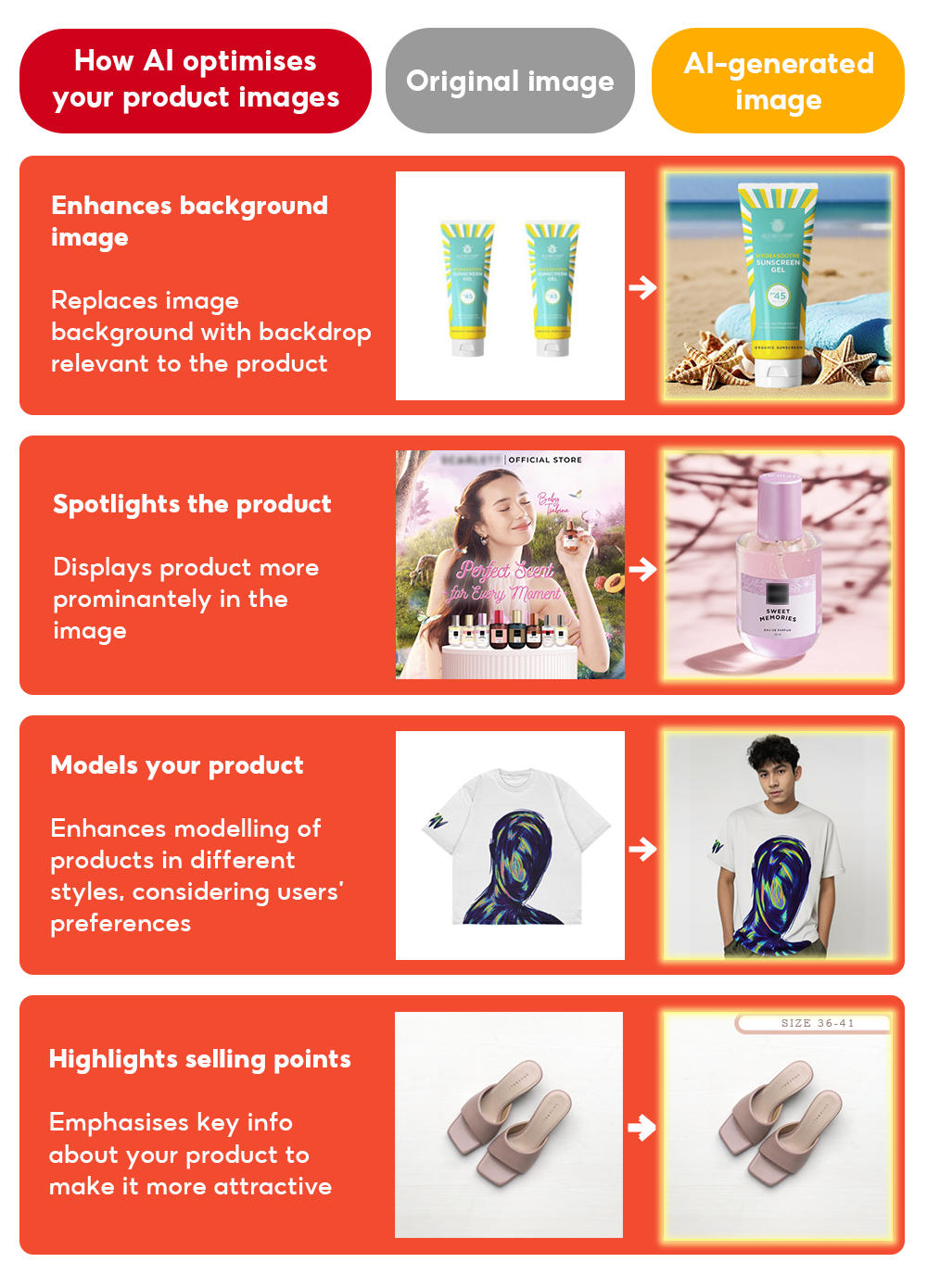
Where Your AI-Generated Product Covers Appear
Once you turn on Shopee’s Product Cover Optimiser, the AI-generated image becomes the main product photo that shoppers see first. Shopee will automatically display this image in the most important spots where buyers browse and discover products, including:
First image on your product page: this is the first photo a shopper sees when they click into your listing.
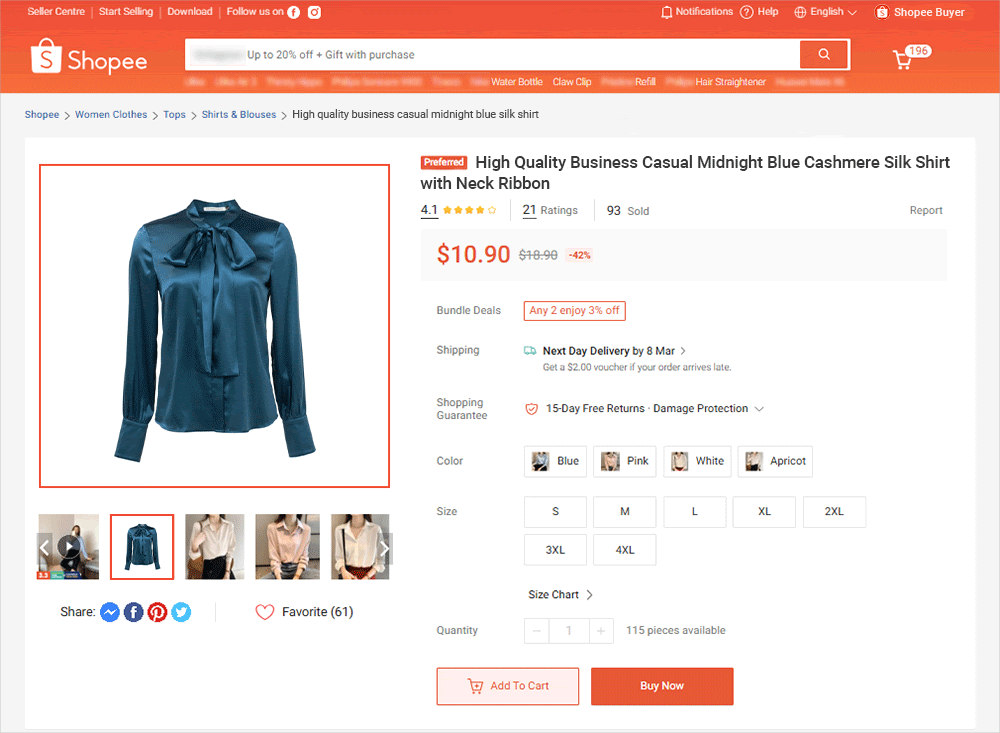
Search results: your product image appears alongside competitors when buyers search for something.
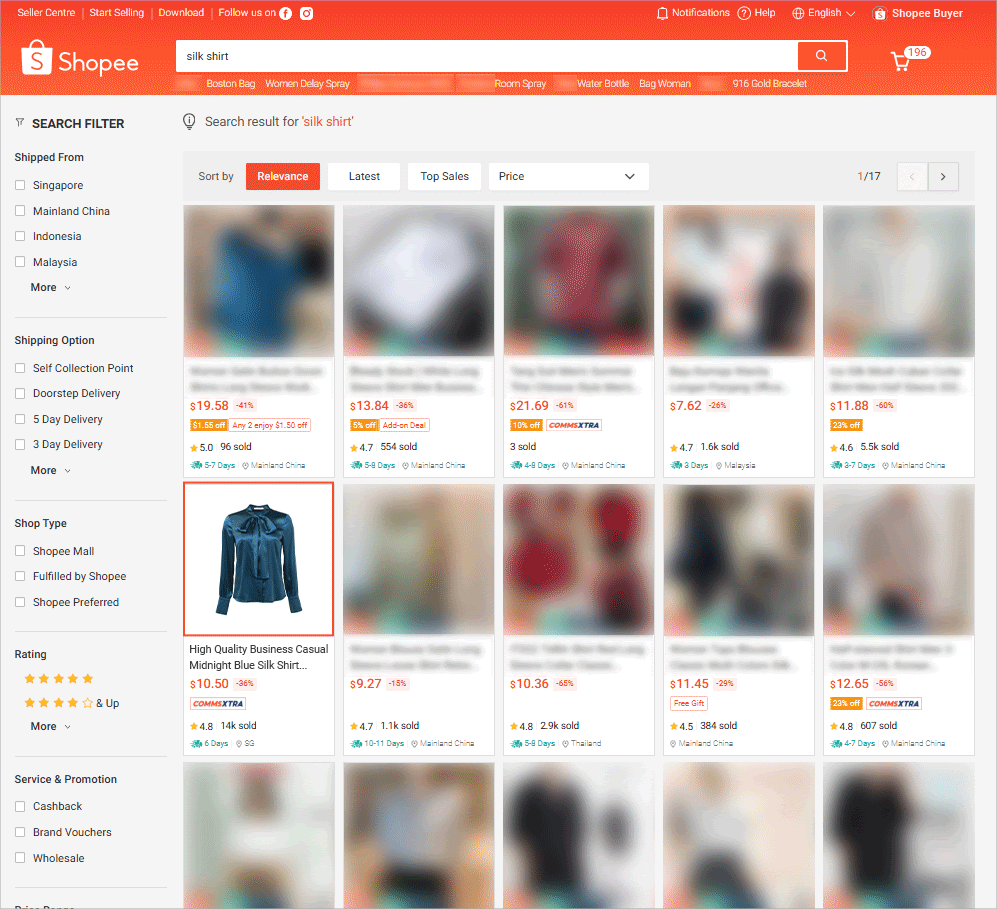
Daily Discover: a curated section on Shopee’s homepage showing trending or popular items.
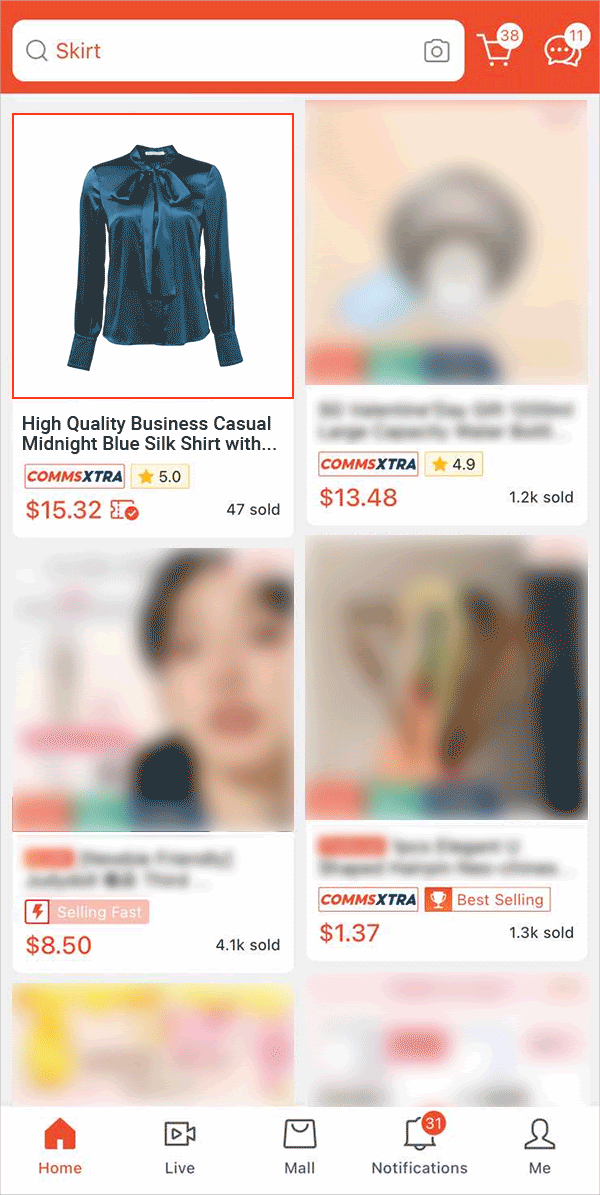
‘You May Also Like’: a section Shopee uses to recommend products to buyers based on their interests.
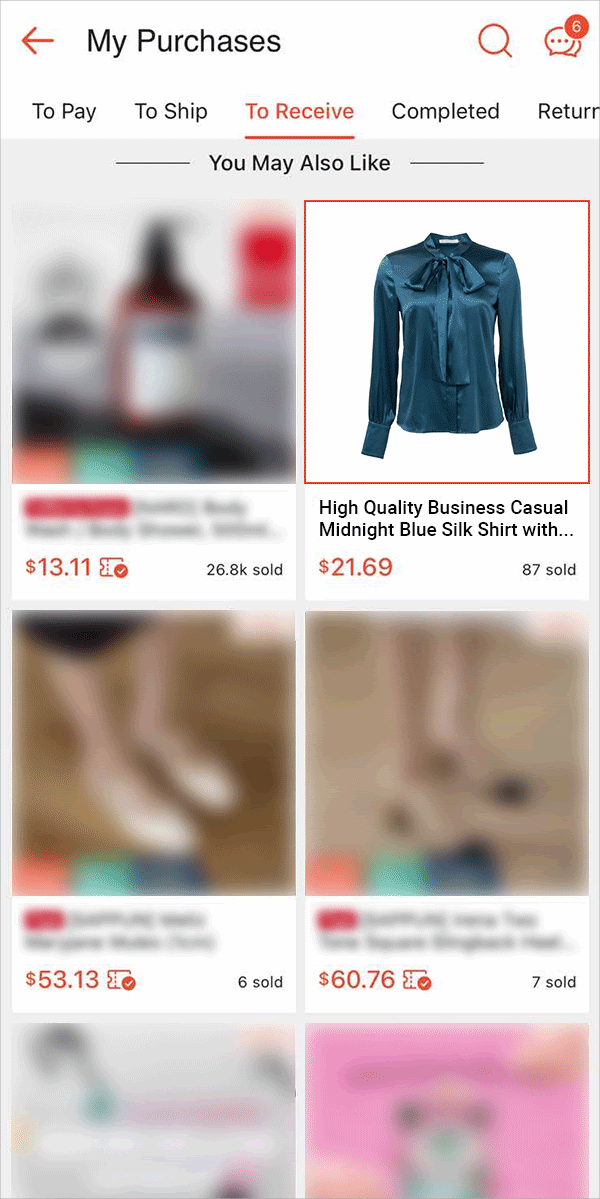
These placements are high-traffic and high-impact as they get the most attention from buyers. By showing a clean, professional-looking AI image in these areas, you increase your chances of getting noticed and clicked.
This directly boosts two key performance metrics:
-
Click-Through Rate (CTR): how often people click your product after seeing it
-
First Impressions: how appealing your product looks at first glance
And the better your CTR and first impressions, the more likely you are to get sales.
How to use Shopee’s Product Cover Optimiser
1. Go to your Shopee Seller Centre and open My Products.
2. Click on Product Settings for any product you want to update.
3. Choose Product Cover Optimiser.
4. Make sure it’s turned ON. (It’s already enabled by default unless you're a Mall seller.)
5. In the Preview section, Shopee will show the AI-generated product images.
6. Click the eye icon to view each image clearly and up close.
7. If you don’t like an image, you can delete or turn it off for that product.
Shopee might create more than one AI image for the same product. This gives you options. You can:
-
Rotate between different images (just like A/B testing)
-
Watch which one gets the best click-through rate (CTR) or more impressions
-
Stick with the best-performing one to boost conversions
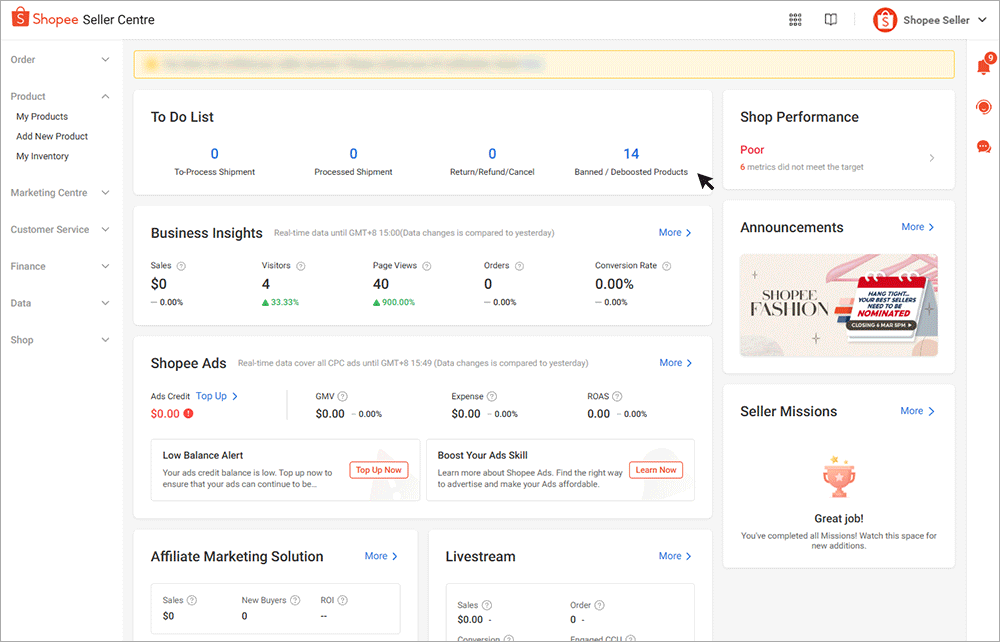
Things to Keep in Mind Before Using Shopee’s AI Tools
Shopee’s AI tools, like the Product Cover Optimiser, come with rules and limitations. Here’s what you need to know:
-
AI images might not match your brand perfectly: Sometimes, the generated images may not reflect your exact style, color, or product details, so you need to check carefully.
-
You are responsible for what gets published: Even though Shopee’s AI creates the images, you must review and decide whether they’re appropriate to use.
-
No harmful or illegal content allowed: You can’t use AI tools to publish anything that’s misleading, offensive, or violates Shopee’s rules or the law.
-
You must own the rights to your product content: Don’t upload or generate images for products you don’t own or have rights to sell. Shopee can penalise or delist your products if you violate this rule.
How to Get the Most Out of Shopee’s AI Image Tool
Shopee’s AI-generated images are helpful, but to really boost your sales, you shouldn’t just rely on automation. Here’s how to make the most of it:
Review Before You Publish
Don’t just accept every AI image that gets created. Compare the AI version with your own original photos and only use the one that looks best or gets more attention.
Use Good Titles and Descriptions Too
Even the best image won’t help much if your product title or description is weak. Pair the AI image with clear, keyword-rich content to attract more clicks from search results.
Test Which Image Works Best
Try using different images (AI vs. your own) for the same product over time. Check which one gets more clicks or views, and stick with the top performer. This is called A/B testing.
Keep Your Brand Look Consistent
If you have a specific style, logo, or color scheme, it’s important that your product images match that. In this case, you can use AI images only when they align with your branding, or keep them as a backup option.
Combine Shopee Product Cover Optimiser with BigSeller for a Complete Marketing Strategy
Shopee’s Product Cover Optimiser is a great starting point for creating professional-looking images automatically. But if you want to fully optimise your product listings across platforms like Shopee, Lazada, and TikTok Shop, you can pair it with BigSeller’s tools.
Use BigSeller’s ChatGPT-powered description generator to craft high-quality, SEO-friendly product descriptions for various e-commerce platforms. Then, enhance your visuals further with BigSeller’s image editor to add watermarks, white backgrounds, or promotional tags to make your products truly stand out.
If you're a serious seller looking to scale your Shopee store or expand across multiple platforms, using BigSeller’s marketing tools is a cost-effective, high-impact strategy.
Get the tools top sellers use - try BigSeller for free today!
Subscribe to our WhatsApp Channel for more daily e-commerce tips.